Here’s how you can allocate Internet quota to yourself and your free family lines via the MyDigi App.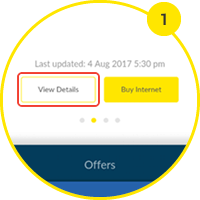 Go to the MyDigi app homepage and select View Details.
Go to the MyDigi app homepage and select View Details.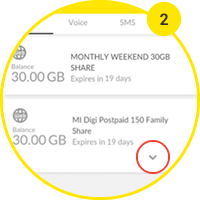
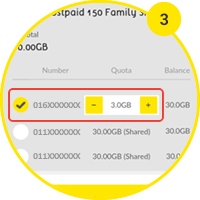 To start allocation, click on the mobile number you wish to allocate to. Click the “+” or “-“ sign to increase or decrease allocation.
To start allocation, click on the mobile number you wish to allocate to. Click the “+” or “-“ sign to increase or decrease allocation.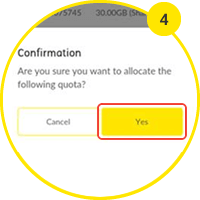
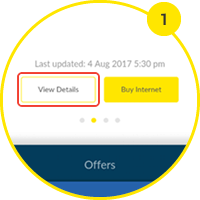
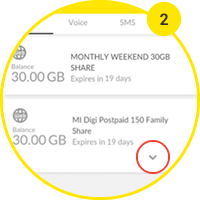
Click on the arrow beneath the Internet quota you wish to allocate to your free family lines. You can allocate both your All Day and Weekend quota.
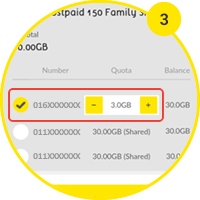
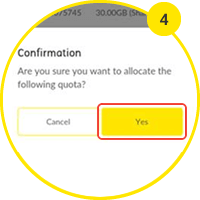
Click “Yes” and you’re done!
